Solution :
MSIE 8 —>Tools > Internet Options >
Security Settings –>Custom Level >
Scroll down to entry “Enable XSS Filter” > Select Disable XSS Filter button.
Comments
Tags: Application Error, failed to connect, failed to connect to forms, Failed to connect to Server, FRM-92050 failed to connect to Server /forms/servlet -1 Applet, Oracle, Oracle Application, Oracle Application 11g, Oracle Application 11g Error, Oracle Application DBA, Oracle Application Error, Oracle Application r12, Oracle Application R12 Error, Oracle APPs DBA, Oracle Database, Oracle Database 11g Error, Oracle Database DBA, Oracle DBA, Oracle Developer Forms Runtime - Web, Oracle Developer Forms Runtime Error, oracle error


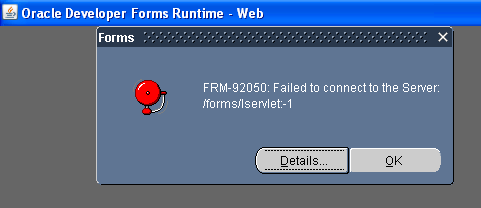
http://osamamustafa.blogspot.com/2012/02/frm-92102-network-error-has-occured.html
The required Forms 10.1.2.3 servlet components may not have been deployed properly when Forms 10.1.2.3 was first installed in your Oracle E-Business Suite Release 12 environment (Bug 8608695).
Solution:
To fix this I disabled XSS filter under IE Security settings and it started working fine.
Internet Explorer -> Internet Options -> Security -> Click on Internet -> Custom Level -> Disable XSS filter
But this is just a temporary fix, if you want to fix this issue once in for all, you may have to
re-deploy forms.ear file.
Let’s take a look at the steps needed to deploy a new formsapp.ear in Oracle E-business Suite Release 12.
Source the environment file and stop all the applications or services running on application tier.
cd $APPL_TOP
. ./APPS.env
Now we need to change the ocj4jadmin password
$ cd $INST_TOP/ora/10.1.3/j2ee/forms/config/
$ cp system-jazn-data.xml system-jazn-data.xml.ori
Now open this .xml file and search for string “credentials
{903}9VrhYTuhd7DyBJf7J/4KwbSEIlETQJOO — before the change
!welcome — after the change
Note: The “!” in “!welcome”is required. The password for the oc4jadmin user is changed to “welcome”
This step can be skipped if you know the password for oc4jadmin, so folks start recording all your password. Also, before changing oc4jadmin password please try oafm or secret as passwords once.
Run Deployment Script
txkCfgOC4JApp.pl is a perl script that installs the .ear file in the proper location and configures the Forms J2EE group correctly.
Note: Before running this perl script make sure no Java processes are running.
$ cd $FND_TOP/bin/txkrun.pl -script=CfgOC4JApp
Enter Application name for re-deployment ? forms
Enter Oc4j Instance password for re-deployment ? welcome (or current password)
Run Autoconfig ? No
Run AutoConfig on the instance by running the command:
$ADMIN_SCRIPTS_HOME/adautocfg.sh
Start the appropriate services on the instance by running the command:
$ADMIN_SCRIPTS_HOME/adstrtal.sh