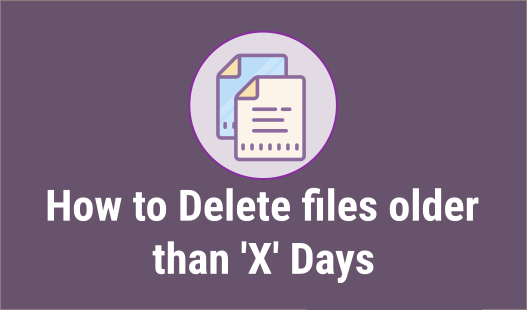Boot archive in Solaris 10 is kernel module and configuration files which is needed for Solaris to start the system. It is a set of files. Its taken care by following two services :
Svc:/system/boot-archive:default
Svc:/system/boot-archive-update:default
Normally Graceful shutdown or init 0 updates archive, but non-graceful or random shutdown leaves the archive files out of sync and after the system comes up it throws a warning that some of the files are different from boot-archive & system will be in maintenance state.
The recommended action is to reboot to the failsafe archive to correct the above inconsistency. To accomplish this, on a GRUB-based platform, reboot and select the “Solaris failsafe” option from the boot menu.On an OBP-based platform, reboot then type “boot -F failsafe”. Then follow the prompts to update the boot archive. Alternately, to continue booting at your own risk, you may clear the service by running:
“svcadm clear system/boot-archive“
Nov 19 08:36:23 svc.startd[7]: svc:/system/boot-archive:default: Method “/lib/svc/method/boot-archive” failed with exit status 95.
Nov 19 08:36:23 svc.startd[7]: system/boot-archive:default failed fatally: transitioned to maintenance (see ‘svcs -xv’ for details)
Requesting System Maintenance Mode
(See /lib/svc/share/README for more information.)
Console login service(s) cannot run
Root password for system maintenance (control-d to bypass): Requesting System Maintenance Mode
(See /lib/svc/share/README for more information.)
Console login service(s) cannot run
Root password for system maintenance (control-d to bypass):
Now after logging in to the server with root password, if you check the services status, the boot-archive service will be in maintenance state & since all other services are depending this, those servers will be impacted.
bash-3.00# svcs -xv|more
svc:/system/boot-archive:default (check boot archive content)
State: maintenance since Wed Nov 19 08:36:23 2014
Reason: Start method exited with $SMF_EXIT_ERR_FATAL.
See: http://sun.com/msg/SMF-8000-KS
See: /etc/svc/volatile/system-boot-archive:default.log
Impact: 65 dependent services are not running:
svc:/system/filesystem/usr:default
svc:/system/filesystem/minimal:default
svc:/system/cryptosvc:default
svc:/network/ipsec/ipsecalgs:default
svc:/network/ipsec/policy:default
svc:/milestone/single-user:default
svc:/system/filesystem/local:default
Steps need to be followed is you may need to clear boot archives :
#svcadm clear boot-archive
But recommended way is to reboot in fail safe mode and update it. If it gets corrupted , system can’t boot.
Recovery :
Boot solaris in fail safe mode. Solaris image will mount at /a . Then remove the previous record and create new boot archive.
Ok boot -F failsafe
#rm -f /a/platform/i86pc/boot_archive
#bootadm update-archive -R /a
#reboot