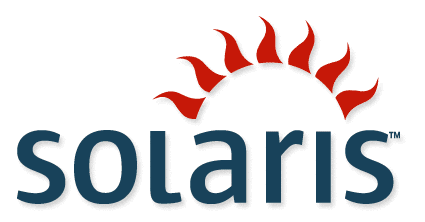This shows how to use useradd in Solaris to add a user.
You must be root (superuser) to add a user. An easy way to remember the syntax of the useradd command in Solaris is to run it with no options. Follow the resulting usage information including the parts that you require. Important options are:
-d home-directory-path
This is the new user’s home directory, typically /export/home/username
-m
make home directory and copy the default skeleton files (these files are located in /etc/skel directory).
-u uid
The uid (userid) is a number from 0 to 65535 which identifies the user on the system. uid 0 is reserved for root. If you don’t specify one, the next available uid will be used automatically.
-c “User Name”
Comment field which usually contains the name of the user. Make sure you enclose the name in quotes if it contains a space.
-s /path/to/shell
The shell to use. If you don’t specify this, it will default to /bin/sh. Make sure you specify the fully qualified path.
So, putting it together, a typical addition of a user named fred would be:
useradd -d /export/home/fred -m -s /bin/ksh -c "Fred Smith" fred
It’s a smart idea to run pwck (passwd check) whenever you make a change to the /etc/passwd file (as when adding or changing a user). This program will identify any problems with the passwd file. If it doesn’t tell you anything, then you are in good shape.