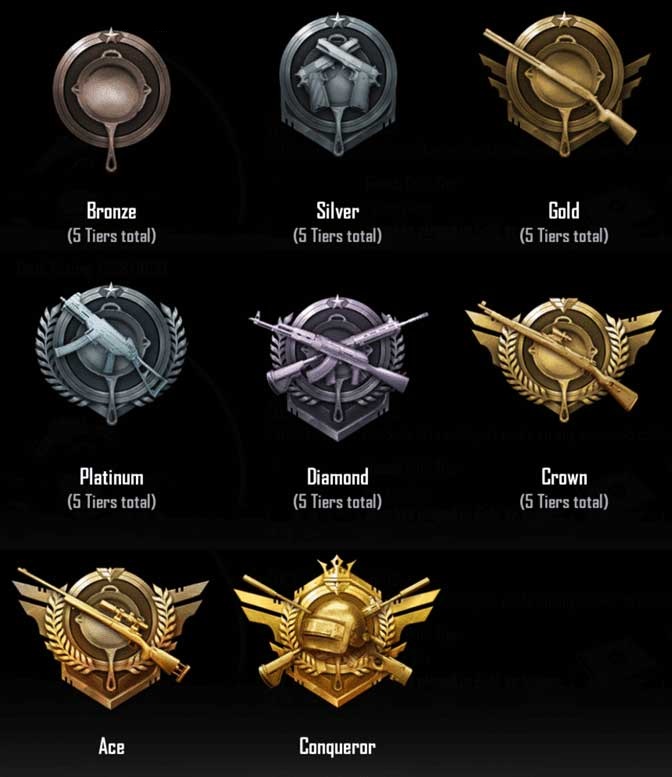

Archive for the ‘MOBiLE’ Category
OnePlus 2 Screen Replacement Step By Step
January 13th, 2018, posted in MOBiLEReset SAMSUNG A700F Galaxy A7
December 23rd, 2017, posted in AndroidHard Reset SAMSUNG A700F Galaxy A7
First method:
-
- At the beginning switch off the cell phone by pressing the Power button
-
- Afterwards press and hold together: Volume Up + Home + Power button, until you see Samsung logo.
-
- Then select from Recovery Mode menu “wipe data / factory reset” using Volume buttons to navigate and Power button to confirm.
-
- Choose “Yes — delete all user data” to confirm the whole operation.
-
- After that select option “reboot system now“.
-
- Well done !! The hard reset has just been performed.
Second method:
-
- Start by turning on the device.
- From the Home Screen go to Menu and then to Settings.
- Tap Backup & reset and then Reset device.
- To confirm your choice select Erase everything.
- That’s all.
How To Reset Password On Galaxy A7 When Locked
October 25th, 2017, posted in Android
If you own a Samsung Galaxy A7, it’s very common to forget the passcode and then need to reset the password. Many solutions to reset the password on the Galaxy A7 require completing a hard factory reset which can delete all your files and data on the smartphone. For those that don’t have their Samsung Galaxy backed up, we’ve created several different ways to reset the password on the Galaxy A7 when locked out without having to lose data or files. The following is a guide that will teach you three different ways how to reset the lock screen password on the Galaxy A7 when you get locked out.
Reset Password with Factory Reset
- Turn off the Galaxy A7.
- Press and hold the Volume up button, the Home button, and the Powerbutton at the same time until you see the Android icon.
- Using the Volume down select wipe data/factory resetoption and press the Power button to select it.
- Using the Volume down highlight Yes – delete all user dataand press Power to select it.
- After the Galaxy A7 has rebooted, then use the Power button to select it.
- When the Galaxy A7 restarts, everything will be wiped and will be ready to set up again.
Read this guide to learn an alternative method to factory reset the Galaxy A7. It’s important to note that before you go to do a factory reset on the Galaxy A7, you should back up all files and information to prevent any data from being lost.
Reset Password with Samsung Find My Mobile
Another method would be to use Samsung’s Find My Mobile (Find My Android), similar to Find My iPhone. You can use the “Remote Controls” feature on your Samsung Galaxy A7 which will allow you to temporarily reset the password and bypass the lock screen on the Galaxy A7. If you have not already registered the Galaxy A7 with Samsung, try registering it as soon as possible
- Register the Galaxy A7 with Samsung
- Use the Find My Mobile service to temporary reset the password
- Bypass the lock screen using the new temporary password
- Set a new password
Password Reset with Android Device Manager
The first way to reset the password on both the Galaxy A7 is for those that have already registered their Galaxy A7 with Android Device Manage. When using Android Device Manger to reset the password, all you need to do is activate the “Lock” feature. The “Lock” feature on Android Device Manger will allow you to get the Galaxy A7 password to reset when you have forgotten the password on the Galaxy A7. Follow the instructions below:
- Go to the Android Device Manager from a computer
- Find your Galaxy A7 on the screen
- Enable “Lock & Erase” feature
- Then follow the given steps on the page to lock your phone
- Set a temporary password
- Enter the temporary password
- Create a new password
Mobily Telecom Services : Credit Transfer
March 27th, 2017, posted in Kingdom, MOBiLEMobily was the trade name of the brand which was launched initially on May 2005 by the second largest telecommunications company in Saudi Arabia, Etihad – Etisalat Consortium. Mobily Telecommunication Company was the winning bidder for the second GSM license in Saudi Arabia in 2004. The company has been aimed to provide mobile telecommunications serviced around the country, which caused the monopoly of telecom companies in the wireless business in the Kingdom of Saudi Arabia to break. Mobily Telecom Company had launched their 3.5G and 4G services in 2006 and 2011 respectively.
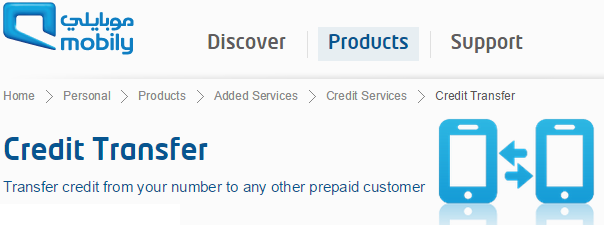
Since a high number of people in the Kingdom use Mobily telecom services, we have given below, the complete step by step procedure to transfer Credit (Balance) from one Mobily user account over to another Mobily user account. Firstly we will discuss what actually Transfer of Credit (Balance) is. All of the active prepaid subscribers to the Mobily telecom services are able to independently transfer a certain amount of Credit (Balance) or balance to other prepaid customers on the Mobily Telecom network. With the help of the Credit (Balance) transfer service offered by Mobily Telecom, you can also now show to your family and friends that you do care about them when they happen to run out of Credit (Balance), by transferring some over to them, in a moment’s notice. Below are different methods in which prepaid Mobily users can send Credit (Balance) to other users:
- First Method – Dial *123# and press dial. The call will be connected to an automated interactive menu which will guide you to enter the mobile number of that recipient who you wish to transfer the Credit (Balance) to, and also the amount of Credit (Balance) which you want to transfer to the other user. After this is done, the recipient of the Credit (Balance) transfer will receive an SMS of confirmation in which they must enter their ID numbers and send to 611311 in order for the transaction to be completed.
- Second Method – Dial *123* followed by the mobile number, followed by another * and then the amount of the Credit (Balance) transfer and finally # and press dial. The recipient of the Credit (Balance) will have to enter their ID number within a time period of 24 hours after receiving the notification; otherwise the transaction will be cancelled. When the transaction is complete both parties will receive a confirmation message of the transaction.
There are some rules and regulations which must be followed :
- The sender of the Credit (Balance) must have enough Credit (Balance) to transfer to others.
- Currently the service is only available to prepaid users.
- No limit has been set on number of transfers per day
- The maximum amount per transaction is set at SAR 20, while the minimum is set at SAR 5.
- The amount of the Credit (Balance) transfer must be in multiples of 5, i.e. 5, 10, 15 and 20 SAR.
- Recipients have three tries within the 24 hour period to enter their accurate ID number in order to access the funds. In case of non compliance, the Credit (Balance) will be transferred back to the sender.






